
[ WAA Home | ProjeX Home | Download ProjeX | Help using ProjeX | ProjeX FAQ | About WAA]
With the Excel workbook open that contains the input data (and active), press the F11 button on the keyboard. This brings up the Visual Basic editor.
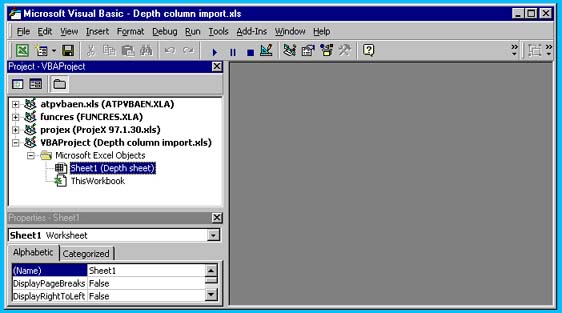
Using the right mouse button, if we click on the Excel Objects entry of the workbook containing our project we can the n follow the dropdown menu and insert a Module.
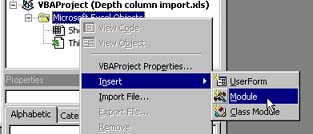
In the blank module page that is then generated we can enter something like this:
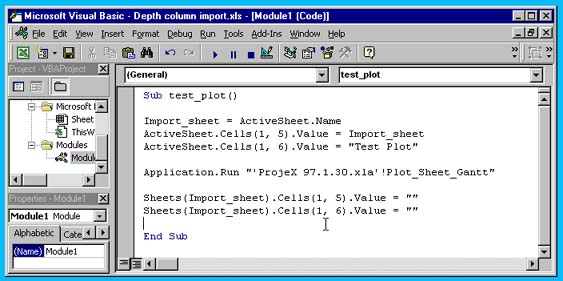
Remember the above is only an example, you must change the name of the add-in to that as supplied by WAA and the sheet names as required. The only thing that ProjeX must have is the name of the sheet containing the data in Cell E1, and the name of the output Gantt sheet in F1. There is an additional parameter that is optional for cell G1 (ie 1, 7), if set to 1 then any task that has the end date the same as the start is treated as a milestone and the duration is set to zero. If left blank then the normal ProjeX logic is used.
