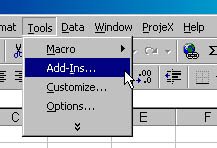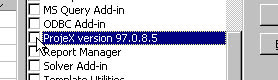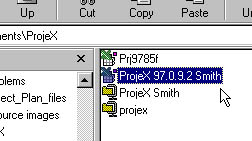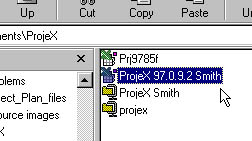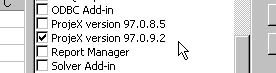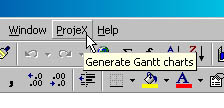[ WAA Home | ProjeX Home | Download ProjeX | Help using ProjeX | ProjeX FAQ | About WAA]
How do I install the full version of ProjeX?
Once you have purchased the full version of ProjeX you must uninstall any previous version first (Step 1) otherwise go straight to Step 3.
| 1. | Before installing the full version you must uninstall the freeware or demo copy. Open up Excel in the normal way and select Add-ins from the Tools option on the menu bar |
|
| 2. | Scroll down the list to the ProjeX entry, deselect it and OK out of the dialog. [ProjeX should now not appear in the Excel menubar] |
|
| 3. | Save the zipped full version of ProjeX in a subdirectory and unzip it there. |
|
| 4. | Go to the Tools option on the menubar and select Add-ins again. This brings up a list of installed/available add-ins on your machine |
|
| 5. | Select Browse and go to where you unzipped the full version of the ProjeX add-in, select it and then OK out of the dialog. |
|
| 6. | The full version of ProjeX now appears in the add-in list and is selected. OK out of this dialog. [If you ever want to remove the ProjeX entry in your menubar deselect it here] |
|
| 7. | The full version of ProjeX now appears in Excel's menubar and is ready to use by clicking on it. |
|