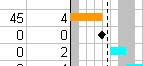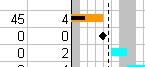[ WAA Home | ProjeX Home | Download ProjeX | Help using ProjeX | ProjeX FAQ | About WAA]
Colors options of the Display Dialog
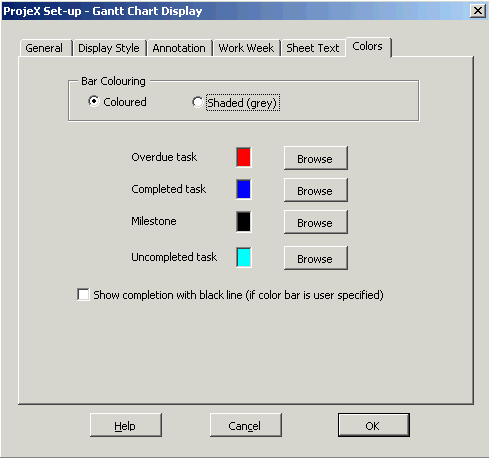
The default for ProjeX Gantt charts is to plot the bars in color, this is fine for the screen or plotting to a color printer. If all you have is a black and white laser printer select a Bar Coloring of Shaded and things will look better on the hard copy.
The user can also change the colors used for the different parts of a task's bar on the Gantt chart by selecting 'Browse' which brings up a new dialog with a range of colors to select from.
The user can now specify a color for the entire bar in two ways:
- From the right mouse button menu select 'Specify color for task on chart'
- From the right mouse button menu select 'Task definition' and then go to the Plotting tab.
If a user defined color scheme has been defined a black bar can be drawn to show the amount of the task that has been completed by selecting the box on this dialog.
| Without Completion bar | With Completion bar |
|
|