
[ WAA Home | ProjeX Home | Download ProjeX | Help using ProjeX | ProjeX FAQ | About WAA]
Task Dependencies
With earlier versions of ProjeX the start of one task could be set to be dependent on the ending date of another using a simple Excel formula. For example say the ending date for Task 2 is in cell E14 and we want the next task in row 15 to start dependent on the previous one ending. In the starting date cell (D15) we type the formula =E14+1 and the starting date of Task 3 will change automatically if the ending date of Task 2 changes.
With the latest version of ProjeX dependencies can be set with the program so that critical paths can be generated (example of setting dependencies).
Dependencies are created by selecting a task using the right mouse button. This brings up the menu below and the 'Set task dependencies' option needs to be selected.

If there are no dependencies set for the task the dialog that appears will look like:

The top left box shows all the tasks that the current task (specified in the middle top box) is dependent on, the top right box shows all the tasks that are dependent on the current task. We can set preceding or descendant tasks (to/for the current one) using the lower left and right boxes.
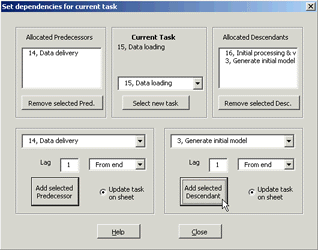
We can of course set multiple dependencies for any given task.
Dependencies can also be removed using this dialog.
This dialog is covered in more detail in the help pages.
Now we have set some dependencies, how can we modify them later?
