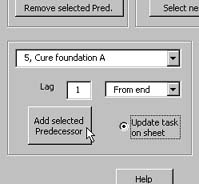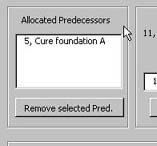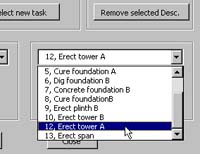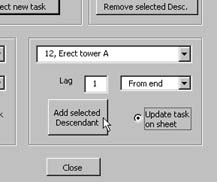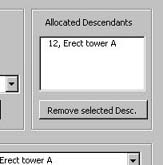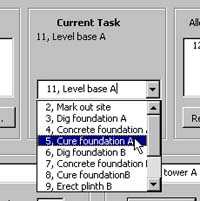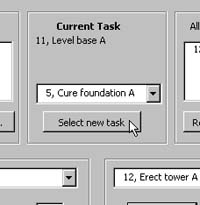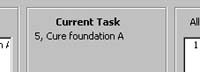[ WAA Home | ProjeX Home | Download ProjeX | Help using ProjeX | ProjeX FAQ | About WAA]
Set Task Dependencies
Before ProjeX can calculate the critical path for a project, dependencies between tasks need to be set up. This is done using the right mouse button while over a task in a ProjeX sheet to bring up the menu shown below.
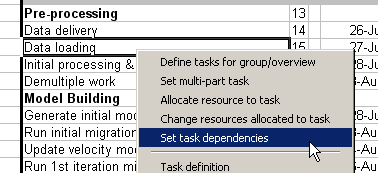
Now select the 'Set task dependencies' to bring up the main dependency dialog. ProjeX uses 'pointers' to keep track of tasks in each project. The first time you open up the dependencies dialog a new column is added to the ProjeX sheet and each task is assigned a unique number (pointer). This number must not be changed by the user - the project will be corrupted! To identify the tasks in the project, each of them is prefixed by this pointer in the dialog.
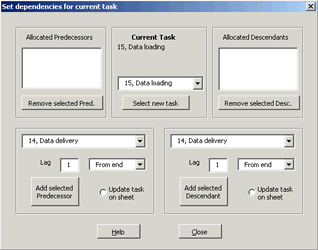
The dialog is split into 5 parts:
Top left - list of predecessors allocated to the current task. These are the tasks that must be completed prior to the current task starting. They can be removed individually from this list.
Top middle - gives the name of the current task being worked (setting the dependencies for). The current task can be changed here without going back to the main project sheet.
Top right - list of descendants allocated to the current task. These tasks cannot start until the current task has been completed. They can be removed individually from the list.
Bottom left - lists the tasks in the project to select as predecessors for the current task. This is done individually using the 'Add' button
Bottom right - lists the tasks in the project to select as descendants to the current task. This is done individually using the 'Add' button.
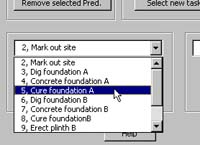 |
|
|
| 1. Select the task from the list | 2. Click on the 'Add Predecessor' button (we can set the time lag in days of the start of our current task from the predecessor). | 3. Task is added to the Predecessor list |
The relationship between the current task and its predecessor can be set to be from the start or the end of the preceding task and a time lag (in days) from the start or end specified. There is also the option to update the formula of the starting date (of the current task) on the ProjeX sheet to reflect the dependency and lag set here. If this is required as the default go to the 'General' tab of the 'Display Properties' dialog and set the 'Use dependencies' option.
|
|
|
| 1. Select the task from the list | 2. Click on the 'Add Descendant' button, again the time delay and relationship to the descendant can be set here. | 3. Task is added to the Descendants list |
|
|
|
| 1. Select the task from the list | 2. Click the 'Select task' button | 3. Selected task is now the current |
 |
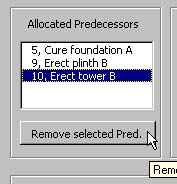 |
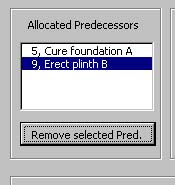 |
| 1. Select the task from the list | 2. Click the 'Remove' button | 3. Predecessor removed |
The logic is the same as the 'Removing Predecessors' option shown above.
Having set all the dependencies for the project we can then calculate the critical path and display it on the Gantt chart