
[ WAA Home | ProjeX Home | Download ProjeX | Help using ProjeX | ProjeX FAQ | About WAA]
Generating a Project using a series of group titles - a 'top down' approach
In the previous example we started with the example project sheet ProjeX can generate and then entered a series of tasks we knew were part of the project, their durations and then generated a Gantt chart. This might easily not be the best way to generate a project plan that we can then maintain.
As part of our project we might already know its major units (or groups), using the depth migration project as an example:
| Pre-process seismic data for depth migration |
| Generate initial velocity model |
| 1st iteration of velocity updating |
| 2nd iteration of velocity updating |
| 3rd iteration of velocity updating |
| Produce Final Product |
Again lets generate an example ProjeX sheet but rather than jump right in and start defining tasks we will just define the major structure of the project.
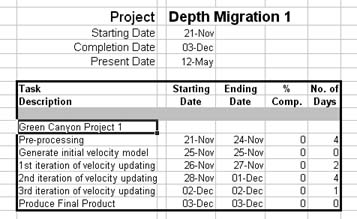
At the moment they are all (incorrectly) shown as tasks and milestones rather than group titles.
Lets select the 'Pre-processing' cell using the right mouse button
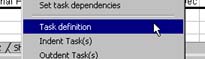
This brings up the task definition dialog where we need to change 'Pre-processing from being defined as a task to a group and also indent it by one to show it is a sub-group of the the main group ('Green Canyon Project 1').
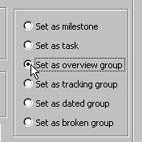 |
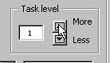 |
ProjeX has a number of different types of groups, 'Overview' is the simplest, if the user decides to plot the group information (an option under the 'Display Properties' dialog) then a black bar is drawn to show the total duration of all tasks that are part of each group. If the tracking option is selected then the bar uses the standard color scheme to show the overall progress of the tasks in the group. The 'broken' group option just shows bars for the time range of each of the tasks.
We can change each of the tasks to groups and indent them by scrolling down through each of the tasks in the 'Task definition' dialog and saving the result as we go.
![]()
When we have done this for all of the group names and we end up with:

All our sub-group titles are indented by one and the task information for all of them has been deleted.
Now we need to see about defining the tasks for each of the sub-groups.
