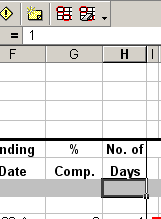[ WAA Home | ProjeX Home | Download ProjeX | Help using ProjeX | ProjeX FAQ | About WAA]
Layout of the ProjeX sheet
ProjeX is very sensitive to the location of the tasks, dates and their durations which is why the user must 'Produce a new ProjeX sheet' first. Rows and columns must not be added or deleted except by using the options under 'Display Properties'. If rows or columns are removed incorrectly the following dialog appears (more details ...).
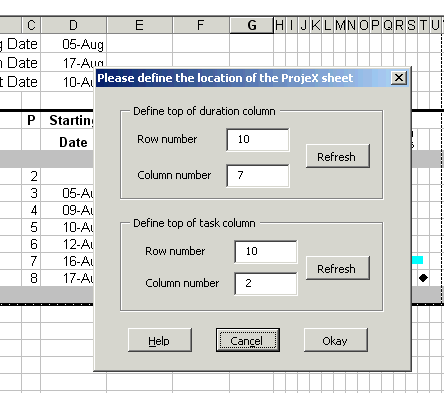
In the case above the user has removed the empty column that was D, this must be added back using Excel's standard functionality otherwise the sheet will stay corrupted.
As a general rule the user should not edit any cells in the title bar row (this is the greyed out row between the titles and the tasks.
One of the ways ProjeX checks that the active Excel worksheet is a project sheet is by looking at the title bar cell below duration (No. of Days) column.
Only certain values (in the case above '1') are valid. If ProjeX does not find the correct value there the following error message appears and no Gantt chart is produced.
Sheet Index Number
ProjeX gives an index number to each project sheet in the workbook and keeps a list of each of these sheets in the workbook. This index number is located in the title bar cell of the %Comp column.
ProjeX uses this index number to keep track of how many columns and rows have been added to the project sheet.