
[ WAA Home | ProjeX Home | Download ProjeX | Help using ProjeX | ProjeX FAQ | About WAA]
Producing a new ProjeX sheet
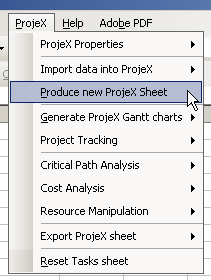
Before doing anything else with ProjeX we need to generate a new ProjeX sheet. ProjeX requires the task data to be laid out in a particular format, so a new ProjeX sheet should always be generated before entering any task information. This can be done by selecting "Produce new ProjeX Sheet" from the ProjeX menu. The example dataset that is generated overwrites whatever was in the current active sheet before so it is a good idea to generate a new sheet before entering any data (a warning is given). After deciding whether tasks are to be defined based on stating date and duration or starting and ending date the next dialog that appears asks the user to define the display properties to be used for the Gantt charts.
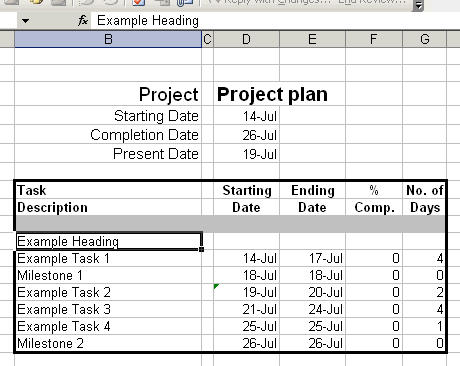
The task descriptions can be edited in the normal fashion for Excel, with tasks being inserted or added to the bottom of the list as required using Excels standard ‘Insert’ functionality. The starting and ending dates must be consistent with the number of days the task is scheduled to last. Note that a straight difference between the starting date and ending date does not give the total number of days, one needs to added. The percentage completion for the task can be any number between 0 and 100. The project start and end dates at the top of the sheet are automatically generated from the task list along with the present date which is automatically updated. A milestone is defined as having a duration of 0 days.
Task titles can now be added to the list. All fields except the task description column must be left blank for ProjeX to recognize that it is a title. When the chart is produced, the titles will be displayed in bold for printing.
ProjeX has a number of restrictions /requirements.
